How to use drone deploy – How to use DroneDeploy? It’s easier than you think! This guide walks you through everything from setting up your account and connecting your drone to planning complex flights, processing stunning aerial imagery, and sharing your results. We’ll cover essential steps, troubleshooting tips, and even some advanced features to help you get the most out of this powerful platform.
DroneDeploy streamlines the entire drone workflow, from initial flight planning to data analysis and project sharing. Whether you’re a seasoned drone pilot or just starting out, this comprehensive guide will empower you to capture high-quality data efficiently and effectively. We’ll explore the various tools and features available, offering practical advice and real-world examples to help you navigate the process.
Getting Started with DroneDeploy
This section guides you through the initial setup and configuration of your DroneDeploy account and drone integration. We’ll cover account creation, drone connection, and uploading your first flight plan.
Creating a DroneDeploy Account and Email Verification
Begin by navigating to the DroneDeploy website and clicking the “Sign Up” button. Enter your email address, create a strong password, and complete any other required fields. You’ll then receive a verification email; click the link within the email to activate your account. After verification, you can log in and start configuring your drone.
Connecting Your Drone to the DroneDeploy App
The DroneDeploy app allows seamless integration with your drone. Download the app for your mobile device (iOS or Android). After logging in, follow the in-app instructions to connect your drone via Bluetooth or Wi-Fi. Ensure your drone’s firmware is up-to-date for optimal compatibility. DroneDeploy supports various drone models; consult their compatibility list for specific instructions related to your drone model.
Uploading Your First Flight Plan
Once your drone is connected, you can begin creating and uploading your first flight plan. The DroneDeploy app provides intuitive mapping tools to define your flight area. Specify the altitude, overlap percentage (typically 70-80% for sidelap and 60-70% for frontlap to ensure good image stitching), and flight speed. After defining your flight area and parameters, review the plan and upload it to the DroneDeploy platform.
The platform will generate a flight path for your drone to follow.
Drone Settings for Optimal Performance
Optimizing your drone’s settings is crucial for successful data acquisition. Ensure your drone’s GPS is functioning correctly and has a strong signal. Calibrate your compass and IMU (Inertial Measurement Unit) before each flight. Set the camera settings (ISO, shutter speed, aperture) according to the lighting conditions to avoid overexposed or underexposed images. Lower ISO values are generally better for image quality but require more light.
Higher shutter speeds help reduce motion blur, especially in windy conditions. Consult your drone’s manual and DroneDeploy’s recommendations for specific settings.
Planning Flights with DroneDeploy
Effective flight planning is key to obtaining high-quality data. This section covers designing flight plans, comparing options, setting camera parameters, and considering wind conditions.
Designing a Flight Plan
DroneDeploy’s intuitive interface allows you to easily define your flight area using various tools, including polygon drawing and automatic area selection. Specify the desired altitude, ensuring sufficient ground sampling distance (GSD) for your project’s needs. Adjust overlap percentage to minimize gaps between images. Set the appropriate flight speed, considering wind conditions and your drone’s capabilities. A slower speed can improve image quality, especially in challenging environments.
Comparing Flight Planning Options
| Option Name | Description | Advantages | Disadvantages |
|---|---|---|---|
| Automatic Flight Planning | DroneDeploy automatically generates a flight plan based on your defined area and parameters. | Fast and efficient; good for simple areas. | May not be optimal for complex terrains or specific requirements. |
| Manual Flight Planning | You manually create waypoints and define the flight path. | Provides greater control and customization. | More time-consuming and requires more expertise. |
| Hybrid Flight Planning | Combines automatic and manual planning, allowing for adjustments to the automatically generated plan. | Balances speed and customization. | Requires some understanding of flight planning principles. |
| Mission Planning (Advanced) | Offers advanced options for specific tasks, like corridor mapping or 3D modeling. | Highly customizable for complex tasks. | Steeper learning curve and requires advanced knowledge. |
Setting Camera Parameters
Proper camera settings are essential for optimal image quality. Adjust the ISO to balance image brightness and noise levels. Choose a suitable shutter speed to minimize motion blur, especially in windy conditions. Adjust the aperture to control depth of field. The best settings depend on the lighting conditions and your specific requirements.
Experimentation is key to finding the optimal settings for your environment.
Impact of Wind on Flight Planning
Wind significantly affects drone flights. Strong winds can lead to inaccurate data acquisition and even cause flight failures. DroneDeploy considers wind speed and direction when planning flights, adjusting the flight path and speed accordingly. It’s crucial to check the weather forecast before each flight and adjust your flight plan if necessary. Higher wind speeds may require lower altitudes and slower speeds to maintain stability.
Executing Flights and Data Capture
This section covers the flight execution process, troubleshooting common issues, and managing flight autonomy and manual control.
Launching a Flight
Before launching, perform pre-flight checks: ensure your drone’s batteries are fully charged, GPS signal is strong, and the flight plan is correctly uploaded. Review the flight path on the map to ensure it aligns with your expectations. Once everything is confirmed, initiate the flight using the DroneDeploy app. The drone will autonomously follow the planned path, capturing images at pre-defined intervals.
Getting started with DroneDeploy is easier than you think! First, you’ll want to set up your account and connect your drone. Then, check out this awesome guide on how to use DroneDeploy to learn about flight planning and data processing. Finally, master data analysis to get the most out of your drone surveys – you’ll be creating professional maps in no time using the techniques shown in the tutorial on how to use DroneDeploy.
Troubleshooting Common Issues
GPS signal loss is a common issue. Ensure you are flying in an open area with a clear view of the sky. Low battery warnings should be addressed promptly; return the drone to its takeoff point immediately. Other issues might include communication problems between the drone and controller. Consult your drone’s manual and DroneDeploy’s troubleshooting guide for solutions.
Managing Flight Autonomy and Manual Control
DroneDeploy primarily supports autonomous flights, simplifying the process. However, the app often provides options for manual control in case of unexpected situations or for fine-tuning the flight path during execution. Always prioritize safety and revert to autonomous flight when possible.
Handling Unexpected Events
Obstacles might appear unexpectedly. DroneDeploy’s obstacle avoidance features (if available on your drone) can help mitigate this. In case of an emergency, initiate a return-to-home (RTH) function immediately. If the RTH fails, be prepared for manual landing, prioritizing safety and minimizing potential damage.
Processing and Analyzing Data
After the flight, the captured imagery needs to be processed to generate usable data products. This section explains the processing steps, options, and data analysis.
Processing Drone Imagery
Once the flight is complete, the drone imagery is uploaded to the DroneDeploy platform. The platform automatically processes the images, creating orthomosaics, digital surface models (DSMs), and 3D models. This process involves image stitching, georeferencing, and orthorectification to create accurate and geospatially referenced maps.
Processing Options
DroneDeploy offers various processing options, influencing data quality and processing time. Higher-quality processing results in better accuracy but takes longer. Factors like image resolution and processing parameters will affect the outcome. Choosing the appropriate option depends on the project’s requirements and the desired level of detail.
Key Metrics and Insights
- Area measurements
- Volume calculations
- Height measurements
- Index calculations (NDVI, etc.)
- Change detection over time
Data Visualization Tools
DroneDeploy offers several tools for visualizing the processed data, including interactive maps, 3D models, and various reports. These tools allow for easy exploration and analysis of the collected data, enabling informed decision-making based on the insights gained.
Sharing and Collaborating on Projects
DroneDeploy facilitates collaboration by providing tools for sharing data and inviting collaborators.
Sharing Data and Reports, How to use drone deploy
Processed data and reports can be shared with colleagues and clients through various methods offered by DroneDeploy, including direct download, cloud-based sharing, and integration with other platforms. Permissions can be customized to control access levels.
Inviting Collaborators

Collaborators can be invited to a project with specific roles and permissions. This ensures controlled access and facilitates teamwork on large-scale projects.
Collaborative Features
DroneDeploy’s collaborative features allow multiple users to work on the same project simultaneously, providing a streamlined workflow for large-scale projects. Real-time updates and version control features ensure everyone is working with the latest data.
Exporting Data
Data can be exported in various formats, including common GIS formats (like Shapefiles) and image formats, allowing for integration with other software applications. This flexibility enables seamless workflow integration with existing tools.
Advanced DroneDeploy Features
DroneDeploy offers several advanced features for sophisticated applications.
Advanced Features: 3D Modeling and Orthomosaic Creation
DroneDeploy excels in creating high-resolution orthomosaics and 3D models. These outputs are crucial for various applications, including construction site monitoring, volume calculations, and precision agriculture.
Industry-Specific Analytics
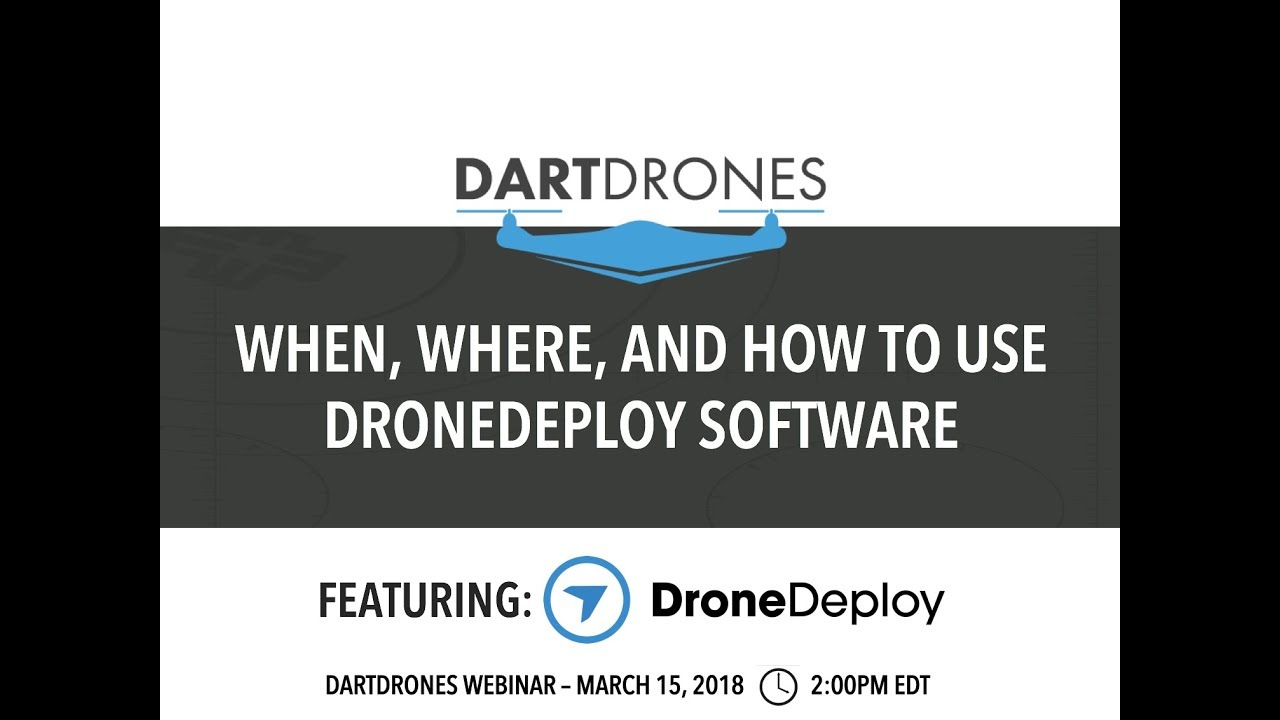
DroneDeploy’s analytics tools cater to various industries. In agriculture, NDVI analysis can assess crop health. In construction, progress tracking and volume calculations are simplified. These industry-specific applications demonstrate the versatility of the platform.
Pricing Tiers
| Tier | Description | Features | Price |
|---|---|---|---|
| Basic | Entry-level plan for individual users. | Limited processing capacity, basic data analysis tools. | [Insert Price] |
| Professional | For professional users with higher processing needs. | Increased processing capacity, advanced data analysis tools. | [Insert Price] |
| Enterprise | For large organizations with extensive data processing requirements. | Unlimited processing capacity, advanced collaboration features, custom integrations. | [Insert Price] (Contact Sales) |
Note: Prices are subject to change. Please refer to the official DroneDeploy website for the most up-to-date pricing information.
Software Integration
DroneDeploy integrates with various software platforms, allowing for seamless workflow integration. This eliminates data transfer bottlenecks and enhances efficiency.
Illustrative Examples
This section provides real-world examples of successful and unsuccessful DroneDeploy projects.
Getting started with DroneDeploy is easier than you think! First, you’ll want to create an account and familiarize yourself with the interface. Then, check out this awesome tutorial on how to use DroneDeploy to learn about flight planning and data processing. Once you’ve mastered the basics, you’ll be creating stunning aerial maps and 3D models in no time! Remember to always check the weather and your drone’s battery before each flight.
Successful DroneDeploy Project
A construction company used DroneDeploy to monitor a large-scale infrastructure project. A DJI Phantom 4 RTK drone was used, with a flight plan designed to capture high-resolution imagery at 80% sidelap and 70% frontlap. The data was processed to create a detailed orthomosaic and 3D model, allowing for accurate progress tracking and volume calculations. This significantly improved project management and reduced potential cost overruns.
Challenges included maintaining consistent lighting conditions and managing strong winds. Solutions involved scheduling flights during optimal times and adjusting flight parameters to mitigate wind effects.
Unsuccessful DroneDeploy Project

A surveying team attempted to use DroneDeploy to map a dense forest area using a smaller drone with limited battery life. The flight plan wasn’t adequately adjusted for the challenging terrain and limited battery capacity. The result was incomplete coverage and insufficient data for accurate mapping. The reasons for failure included inadequate pre-flight planning (flight plan did not account for battery life and terrain), and the use of unsuitable equipment for the task.
Solutions would have involved a more detailed flight plan with multiple battery changes, or the use of a drone with a longer flight time and better obstacle avoidance capabilities.
Mastering DroneDeploy opens up a world of possibilities for capturing and analyzing aerial data. From simple site surveys to complex 3D modeling, this platform empowers you to efficiently manage your drone operations and extract valuable insights. Remember to practice safe flight procedures, understand your drone’s limitations, and always prioritize safety. With consistent practice and a thorough understanding of DroneDeploy’s features, you’ll be capturing stunning aerial data and generating professional-grade reports in no time.
Detailed FAQs: How To Use Drone Deploy
What drones are compatible with DroneDeploy?
DroneDeploy supports a wide range of drones; check their website for a complete list. Compatibility depends on the drone’s firmware and capabilities.
Can I use DroneDeploy offline?
No, DroneDeploy requires an internet connection for most functions, including flight planning, data processing, and sharing.
What if I lose GPS signal during a flight?
DroneDeploy has safety features to help. Most drones will return to their home point automatically. However, always practice safe flight procedures and have a backup plan.
How much does DroneDeploy cost?
DroneDeploy offers various subscription plans with different features and pricing tiers. Check their website for the latest pricing information.
